Production Blog: Editing the Sixth Scene.
Today, I edited the sixth scene of the music video. This scene showed my friend searching up celebrities that meet the beauty standard. She zooms in one specific parts of the celebrity that demonstrate them having plastic surgery. I don't add much edits to this scene. I add the part of the song that goes with this scene. I also slow down a part of the clip that emphasizes the part of the scene that shows what my friend is doing to try to look like the celebrity. The slow down edit I add is to show what girls goes through to change themselves. Since this is only one scene, I didn't want to fill the clip with edits. This would make the scene look ugly and messy. The fact that this scene I edited isn't long doesn't help either. There was literally no way that I would be able to add more than 3 edits. However, the beginning of the scene starts with a fade in and ends with a fade out. I did this so there could be a nice looking transition between all the scenes. Every single scene in the music video will start with a fade effect. To edit, I used the video star app. Using this app made the editing run smoothly. The process was also easier for me. Video star is an app that I am very familiar with. Due to me knowing how to use video star, the editing only took about 35 minutes. I had planned to start filming my tenth scene today but, a lot of things got in my way. I had too much homework for my other classes and didn't get home from school until six in the afternoon. This left me with no time to film today.

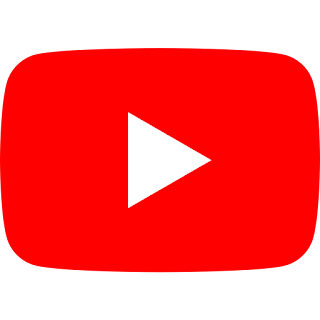
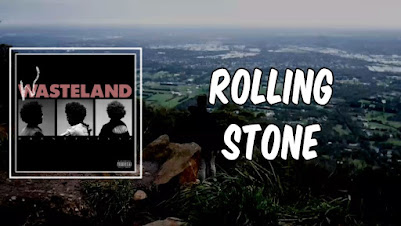
Comments
Post a Comment